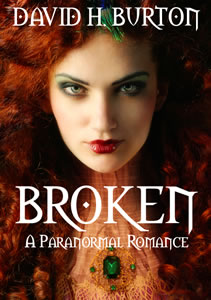I'm really not at all sure that this is a good idea! Waterstones is a traditional High Street bookshop in the UK. They don't have a great track history of selling on the Internet and, frankly, why should anyone who wants an eBook buy from them?
This also begs the question; What format will they use? I remember the bad old days of video recorders when everyone said VHS was bad, Betamax was better and Video 2000 was the best. Me? I bought Video 2000. As a result, I couldn't play any commercial tapes on it, since nobody was releasing any. So: great technology, next to no content.
The Kindle eReader format is a bit like VHS. It;'s pretty damn' poor but it's there - and there are huge numbers of people are using it. It will have to be improved to support better formatting for things like graphics, programming code and equations. And that will doubtless happen in time. But if other people release eReaders, they should adopt a well-established and widely supported format. If Waterstones do adopt an established (Mobi/Kindle) format and they sell their hardware cheaply they may have a success. But if they try to lock readers into their hardware so that they are obliged to buy eBooks in a proprietary format from Waterstones's stores, they might as well forget it. It ain't gonna happen....
BBC News - Waterstone's to launch e-reader
Friday, 9 September 2011
Thursday, 21 July 2011
Impeding Justice Crime Novel: Interview
Top selling Kindle author, Mel Colmley, interviews me on her blog. But hurry, it's only there until Tuesday 26th July, 2011...
Impeding Justice Crime Novel: Interviews with other Indie Authors.
Impeding Justice Crime Novel: Interviews with other Indie Authors.
Monday, 27 June 2011
The Glam Assassin - an excerpt
YouTube videos give authors a great way to promote their books. My latest is a reading of the opening chapter of my latest 1980s murder mystery, The Glam Assassin. And here it is!
Saturday, 25 June 2011
Kindle Author's Pre-Publishing Checklist
I’ve just published my third Kindle book (this is the second novel in my ‘1980s New Romantic Murders’ series) and, once again, I realised that I had forgotten all the niggly little things I needed to do in order to get my manuscript ready for publication. To help me (and other Kindle authors!) remember in future, I decided to jot down some notes – and here they are...
I’m assuming here that you will be using Microsoft Word and that you’ve done all the obvious things such as proof-read your manuscript, fixed any grammar errors, spellchecked the text etc. I’m, also assuming that you’ve read Amazon’s Kindle Formatting guide in the Help section of their KDP (Kindle Direct Publishing) site.
Right, so what next?
1) Check that the formatting is correct (for example, that there are no funny fonts that shouldn’t be there).
2) If Track Changes is on (in Word’s Review panel), make sure that all changes are accepted (Changes/Accept all Changes in Document). Forget to do this and you may end up with text that you thought you’d altered or deleted being included in your published book!
3) Add Page Breaks. After every chapter, make sure there is a Page Break (keyboard shortcut is CTRL+ENTER). You can verify the breaks are where they are supposed to be by viewing hidden formatting (either click the Show/Hide icon in the Home/Paragraph panel of the Word ribbon or use the keyboard shortcut CTRL+SHIFT-* being sure to use the * on the 8 key at the top of your keyboard).
4) Add a Table of Contents (see HERE for guidance).
5) Add start and toc bookmarks so that Kindle will be able to find the start of the text and the Table Of Contents.
6) Create a cover image – 600 pixels wide, 800 pixels height in JPG format.
7) Save as Filtered HTML, and create Kindle-format book using Mobipocket Creator. See: Kindle Publishing, First Steps. Being sure to add the cover image and guides to go to the start and toc bookmarks (see Step 4 above).
8) Prepare all the Book details you’ll need to enter when you upload the book to Amazon. These include:
Book Name
Serial Title (if there is one) and Volume Number (if this is a series)
Description – the ‘blurb’ that will be shown under your book on Amazon.
Categories (the sections of the virtual bookstore into which the book naturally ‘fits’ – e.g. Humorous, Crime, Espionage)
Search keywords: Up to 7 keywords or phrases separated by commas that may help potential readers to find your book: e.g. murder, mystery, crime, detective, thriller, romance, British murder mystery
9) Go to the Bookshelf area of Amazon’s KPD site. Upload eBook (Amazon’s KDP Help area has guidance on this) – Amazon states that the cover image for the Amazon site should optimally be 500 x 1200 at 72 dpi. However, that results in a weirdly long and thin image. I use the cover image that’s in the book itself- a JPEG at 600x800 and that works just fine. Fill out the title, description, search words and other information which you should have prepared in Step 8.
And that’s it.... (unless I’ve forgotten anything?)
I’m assuming here that you will be using Microsoft Word and that you’ve done all the obvious things such as proof-read your manuscript, fixed any grammar errors, spellchecked the text etc. I’m, also assuming that you’ve read Amazon’s Kindle Formatting guide in the Help section of their KDP (Kindle Direct Publishing) site.
Right, so what next?
1) Check that the formatting is correct (for example, that there are no funny fonts that shouldn’t be there).
2) If Track Changes is on (in Word’s Review panel), make sure that all changes are accepted (Changes/Accept all Changes in Document). Forget to do this and you may end up with text that you thought you’d altered or deleted being included in your published book!
3) Add Page Breaks. After every chapter, make sure there is a Page Break (keyboard shortcut is CTRL+ENTER). You can verify the breaks are where they are supposed to be by viewing hidden formatting (either click the Show/Hide icon in the Home/Paragraph panel of the Word ribbon or use the keyboard shortcut CTRL+SHIFT-* being sure to use the * on the 8 key at the top of your keyboard).
4) Add a Table of Contents (see HERE for guidance).
5) Add start and toc bookmarks so that Kindle will be able to find the start of the text and the Table Of Contents.
6) Create a cover image – 600 pixels wide, 800 pixels height in JPG format.
7) Save as Filtered HTML, and create Kindle-format book using Mobipocket Creator. See: Kindle Publishing, First Steps. Being sure to add the cover image and guides to go to the start and toc bookmarks (see Step 4 above).
8) Prepare all the Book details you’ll need to enter when you upload the book to Amazon. These include:
Book Name
Serial Title (if there is one) and Volume Number (if this is a series)
Description – the ‘blurb’ that will be shown under your book on Amazon.
Categories (the sections of the virtual bookstore into which the book naturally ‘fits’ – e.g. Humorous, Crime, Espionage)
Search keywords: Up to 7 keywords or phrases separated by commas that may help potential readers to find your book: e.g. murder, mystery, crime, detective, thriller, romance, British murder mystery
9) Go to the Bookshelf area of Amazon’s KPD site. Upload eBook (Amazon’s KDP Help area has guidance on this) – Amazon states that the cover image for the Amazon site should optimally be 500 x 1200 at 72 dpi. However, that results in a weirdly long and thin image. I use the cover image that’s in the book itself- a JPEG at 600x800 and that works just fine. Fill out the title, description, search words and other information which you should have prepared in Step 8.
And that’s it.... (unless I’ve forgotten anything?)
Monday, 20 June 2011
New 'super Kindle' on its way
Amazon will shortly launch a new 10-inch color Kindle tablet that will support streaming video and sell for around $399, according to a report recently released by investment firm Detwiler Fenton.

Code-named Hollywood, it is said that the new Kindle tablet will include a promotional video service with Amazon. Read More: CNET News
Monday, 13 June 2011
Paranormal Romance - Broken
Just heard that David H Burton has published a new paranormal romance, Broken, which you can download and read right now! David's a pretty prolific writer so if you get hooked on this one, be sure to check out his other novels too.
Anyhow, here's the blurb...
Anyhow, here's the blurb...
Three days before her twenty-fourth birthday, Katherine Gregory receives a letter from her deceased mother. It details a faery curse in which the eldest child in each generation will die in their twenty-fifth year.More info and links to the book on David's Blog.
Three days before her twenty-fourth birthday, a new love interest comes knocking, and her first love has returned - neither men are what they seem, and Katherine may have to choose between them.
Three days before her twenty-fourth birthday, Katherine must decide if this is all real, or if the strange visions she's been having are just a figment of her imagination.
The race to unravel the mystery begins, and Katherine must solve it - for any day after her birthday could be her last.
Friday, 20 May 2011
Cheap Kindle Books - How to find them!
There are lots of good value books available for Kindle, but just how the heck can you find them?
One simple way is to use the Jungle-Search advanced Amazon search tool at http://www.jungle-search.com. This lets you search the Amazon US, UK, Canada, German and France stores. You can select a category from a menu (for example click Kindle Store then Kindle eBooks) and search for eBooks within a specific price range, with a certain user rating and containing specified keywords.
So, for example, if you search in the category Kindle eBooks/Fiction with keywords “new romantic mascara” and a price range between 0.99 and 3 you will find my New Romantic Murder Mystery, ‘Killers In Mascara’... Hurrah! you are now (no doubt!) so overjoyed at your discovery that you immediately buy it and spend the next week happily reading it and recommending it to your friends. Well, I can hope, can’t I....?
Let’s suppose you now do the same search by replace the keywords with “dickens”. This time you’ll find various Charles Dickens Collections at bargain prices (he’s a pretty good writer too – though, curiously, he didn’t write much in the way of New Romantic Murder Mysteries).
At any rate, if you are looking for Kindle Books, this search tool may help you find what you are after more efficiently than the default Amazon search.
One simple way is to use the Jungle-Search advanced Amazon search tool at http://www.jungle-search.com. This lets you search the Amazon US, UK, Canada, German and France stores. You can select a category from a menu (for example click Kindle Store then Kindle eBooks) and search for eBooks within a specific price range, with a certain user rating and containing specified keywords.
So, for example, if you search in the category Kindle eBooks/Fiction with keywords “new romantic mascara” and a price range between 0.99 and 3 you will find my New Romantic Murder Mystery, ‘Killers In Mascara’... Hurrah! you are now (no doubt!) so overjoyed at your discovery that you immediately buy it and spend the next week happily reading it and recommending it to your friends. Well, I can hope, can’t I....?
Let’s suppose you now do the same search by replace the keywords with “dickens”. This time you’ll find various Charles Dickens Collections at bargain prices (he’s a pretty good writer too – though, curiously, he didn’t write much in the way of New Romantic Murder Mysteries).
At any rate, if you are looking for Kindle Books, this search tool may help you find what you are after more efficiently than the default Amazon search.
Amazon Kindle book sales overtake print titles
The digital-reading revolution is more than just a flash in the pan. It really does seem that ever more people prefer to read on the Kindle than on paper...
"Customers are now choosing Kindle books more often than print books," Amazon founder and chief executive Jeff Bezos said in a statement,"We had high hopes that this would happen eventually, but we never imagined it would happen this quickly," Mr Bezos added. "We've been selling print books for 15 years and Kindle books for less than four years."
"Customers are now choosing Kindle books more often than print books," Amazon founder and chief executive Jeff Bezos said in a statement,"We had high hopes that this would happen eventually, but we never imagined it would happen this quickly," Mr Bezos added. "We've been selling print books for 15 years and Kindle books for less than four years."
See: Amazon sales of digital books for Kindle overtake print titles for first time - Telegraph
Tuesday, 3 May 2011
UK general title digital book sales soar to £16m in 2010
Sales of digital books are soaring in the UK, figures from the Publishers Association show. The association said that in 2010 sales of e-books and audio book downloads in the "general titles" category, which includes novels and consumer titles, shot up from £4m to £16m.Full story: BBC News
Monday, 18 April 2011
Kindle Author Interview
David Wisehart interviewed me on the Kindle Author web site this week. Should you be interested in finding out how the experience publishing to paperback (something I'm also doing this year) compares with publishing to Kindle, you may be interested to pop across and read it. David runs a great site and features interviews with all sorts of different writers, so whether you are a writer or a reader you are sure to find something to whet your appetite over on Kindle Author.
Saturday, 16 April 2011
E-Publishing, Print Publishing and T. rex
Joe Konrath is one of the best selling Kindle-published novelists in the world. That means he is also one of the best selling novelists in the world. According to his Wikipedia entry he spent twelve years “garnering close to five hundred rejections for nine unpublished novels”.
He is a passionate advocate of self-publishing. He has no time for the inferiority complex from which some self-published authors still suffer. Indeed, on the contrary, he holds the view that self-publishing is where the action is at and that traditional or ‘legacy’ publishing is hanging on the way that the T rex clung on after the meteor hit: “While ebooks may not be an extinction level event, they will become the most popular way to read books.”
Konrath posted a great article on his blog this week explaining is views. If you have any doubts about the merits of self-publishing I recommend you read that post. As one of the big self-publishing successes the man knows what he’s talking about!
He is a passionate advocate of self-publishing. He has no time for the inferiority complex from which some self-published authors still suffer. Indeed, on the contrary, he holds the view that self-publishing is where the action is at and that traditional or ‘legacy’ publishing is hanging on the way that the T rex clung on after the meteor hit: “While ebooks may not be an extinction level event, they will become the most popular way to read books.”
Konrath posted a great article on his blog this week explaining is views. If you have any doubts about the merits of self-publishing I recommend you read that post. As one of the big self-publishing successes the man knows what he’s talking about!
Wednesday, 6 April 2011
New Romantic Murders For Nook Book
Killers In Mascara (part one in my series of 'New Romantic Murders' set in 1980s London) is now available in 'Nook Book' format from Barnes & Noble - you lucky people ;-)
Tuesday, 5 April 2011
Interview with, well, me...
I've just been interviewed by the novelist, David H Burton on his site, 'Random Musings'. If you want to know who I am, how long I've been writing and why I have made the decision to publish my novel(s) straight-to-Kindle, read on...
Monday, 21 March 2011
Publishing To Smashwords, Kindle, Apple and More...
So you’ve published your novel for Kindle, but what about selling it in the Apple Store or on Barnes and Noble? One way of doing this is to republish the book to Smashwords (http://www.smashwords.com/).
To do this you may need to reformat your Word document slightly. As with Kindle publishing, you will have fewer problems if you keep the format very simple. So avoid fancy fonts, don’t use tables, don’t use hard tabs, and don’t do anything fancy such as columns or wrap-around graphics. And do read the Smashwords Style Guide which highlights the DOs and the DON’Ts of formatting for Smashwords.
Once your Word document is ready to go (it needs to save saved as a .DOC file rather than .DOCX), you are ready to upload it. Unlike when formatting for Kindle, you don’t have to do any file conversion first – so no need to save as HTML and run it through the MobiPocket Creator. Once it’s uploaded, Smashwords runs your document through what it calls the ‘meat grinder’. This is a program that converts your Word file into a number of different documents formatted for Kindle, EPub (for Apple devices), PDF and several other formats.
If the meat grinder finds any problems, it warns you and you should go back and fix them before re-uploading. For example, when I uploaded my book, it objected to my Table Of Contents. As I’ve explained previously, when preparing a book for Kindle, you can use Word’s automated TOC generator to create a hyperlinked Table Of Contents. Unfortunately, Smashwords doesn’t like this. If you want a TOC, you have two options: either you can create named bookmarks one at a time for each chapter and then create hyperlinks to them or you can name each chapter ‘Chapter 1’, ‘Chapter 2’ (etc.) and leave Smashwords to auto-detect your chapter headings and generate a TOC based on them. The former approach gives you more control, the latter approach is a great deal easier. Suffice to say, I went for the latter. The ins and outs of this are explained in the Style Guide so be sure to read it.
Anyway, it’s to your benefit to try to avoid these formatting problems before you upload your book. Once uploaded, your book goes into a queue behind, potentially, hundreds or thousands of other books waiting to be processed. In my experience it can take about twelve hours or so between uploading your book and having it processed by the meat-grinder. If you need to make any changes, you’ll have to go through the whole process (and the twelve hour wait) all over again.
Assuming all is well, your book will now be published on the Smashwords site and it will be submitted for ‘Premium’ distribution. And that’s where things start to get really interesting.
If your book is accepted for the Premium Catalogue it will be distributed, at no cost to you, to a number of retailers including Apple, Barns and Noble, Sony, Kobo (and others). So now your potential readers are a) not restricted to buying from Amazon (I’m assuming you have already uploaded your book to Amazon as explained in previous blog posts) and b) not restricted to reading it on a Kindle or via Kindle-reader software. They can read it on iPads or other reader hardware if that’s their preference.
At any rate, I’ve just uploaded my book (it’s page is HERE) and I am now waiting for it to be manually reviewed to see if it is accepted for the Premium Catalogue. More on its progress soon...
Monday, 7 March 2011
How To Create A Kindle Table Of Contents
When the time came for me to test out my book in the Kindle Previewer, everything was find any dandy – apart from one thing: the pesky table of contents.
There was nothing wrong with the Table Of Contents itself. I’d created one in Microsoft Word and it had been correctly built into my Kindle eBook. It listed all my chapters and when I clicked a chapter entry, it took the reader to that chapter.
The thing that wasn’t working was the Kindle’s built-in navigation to the Table Of Contents (from its ‘Go’ menu which is accessed in various ways according to whether you are using a hardware or software Kindle Reader). Every time I clicked this option I saw this error message...
I spent a couple of days trying to find and fix this problem. I searched numerous web sites and forums and found many explanations, most of which were either incomplete, incomprehensible, vague or just plain wrong. Anyway, I eventually found the solution and in this article I’ll explain all the steps you need to take in order to add a fully functional Table Of Contents.
Make your Novel Title the root of the Outline (press SHIFT+ALT+Left Arrow) or select the Heading1 Style from the Home toolstrip. For each chapter, either select Heading 2 or indent one level (press SHIFT+ALT+Right Arrow). The end result should be that you have your novel Title shown as the ‘root’ at the top and the left-most level in the Document map and the chapters each indented one level below that.
When you want to generate your Table of Contents, go to a blank area, typically close to the front of the book and select References/Table Of Contents/Insert Table Of Contents.
Set Show Levels to 2 (or 3 if you have more levels in your outline) and turn off page numbers since Kindle books don’t have fixed page numbering. You can also click the Options button to tailor which styles are used to create TOC entries if necessary. When you’ve finished, click OK and Word will insert the Table Of Contents.
You may need to delete items that you don’t want there – for example, the root item (the name of your novel).
In order that Kindle can find your Table Of Contents you also need to insert a bookmark called “toc”. To do that, position your cursor immediately before your Table Of Contents and select Insert/Bookmark. Enter toc and click Add. You should also add a start bookmark at this stage. Position your cursor at the logical start of your book (that is, before the first paragraph of chapter 1), select Insert/Bookmark. Enter start and click Add.
Now save your text as filtered HTML, as explained in my last Blog post. You are now ready to generate your book using the Mobipocket Creator, the basics of which were also explained in my previous post.
In summary this is what you need to do:
1) You’ve already saved your Word document in Web Page, Filtered HTML format. Let’s assume this file is called MyNovel.html and it’s in the C:\KindleDocs directory.
2) Load Mobipocket Creator.
3) Click Import From Existing File/HTML document.
4) Click Browse to Choose A File. Pick your file – for example, C:\KindleDocs\MyNovel.html.
5) Select a folder into which you want to place your finished publication. Again you may browse to this. Let’s assume the Publication folder is: C:\KindleDocs\Publish
6) Click Import
Mobipocket Creator should now confirm that your file has been imported.
IMPORTANT: At this point you should have two important directories – your Source Directory (containing your original documents) and your Publication Directory (containing files created or copied by Mobipocket Creator).
In my example, my Source Directory is: C:\KindleDocs
My Publication Directory is C:\KindleDocs\Publish
Mobipocket Creator will make subdirectories beneath the Publication Directory and in one of these subdirectories there will be a copy of the original HTML file. For example in my case this is in: C:\KindleDocs\Publish\MyNovel.
Now, to make the TOC and Start links operational, I have to add some ‘Guides’ which refer to the bookmarks in my HTML file.
1) Click View/Guide in Mobipocket Creator
2) Click New Guide Item
3) Select Type/toc
4) Add a Filename and a toc link following a hash (#) character.
To do this, click Browse and browse to the COPY of the html file under your Publication Directory – e.g. : C:\KindleDocs\Publish\MyNovel\MyNovel.html. DO NOT browse to the original html file (e.g. : C:\KindleDocs\ MyNovel.html)!
Now edit the file name by appending #toc
The full entry in the File Name should now be the file name itself plus #toc – for example, MyNovel.html#toc
5) Add a start link in the same way. i.e. Click New Guide Item. Select Type/start and browse and edit the file name by addng #start at the end. The text in the file name field should be something like: MyNovel.html#start
6) Click Update
If you have a cover image add this now.
1) Click View/Cover Image
2) Click Add Cover Image
3) Browse to your Cover image (suggested format JPG, 800x600).
4) Click Open then Click Update.
Click the Build icon at the top of the screen. Then click the Build button.
If there are any errors or warnings, review these now. If, for example, you added Guides to your original HTML file (in the Source directory) rather than to the one that Mobipocket Creator copied into your Publication directory, you will see Link errors. Guides must be applied to the HTML file in the Publication directory only.
Your publication is now created as a file ending with ‘.prc’ in your Publication directory. Load this into a Kindle Reader or the Kindle Previewer as explained in my last Blog entry. You should now be able to click the Go menu and select Cover, Beginning or Table of Contents to go immediately to your cover image, the text marked with the ‘start’ bookmark and the Table Of Contents marked with the ‘toc’ bookmark.
The proof of the pudding is in the Publishing. I’ve just published my Kindle book on Amazon and if you’d like to verify that my Table Of Contents is full functional, I’d be delighted if you would buy a copy. Naturally, I’d be even more delighted if you then read the book! ;-)
There was nothing wrong with the Table Of Contents itself. I’d created one in Microsoft Word and it had been correctly built into my Kindle eBook. It listed all my chapters and when I clicked a chapter entry, it took the reader to that chapter.
The thing that wasn’t working was the Kindle’s built-in navigation to the Table Of Contents (from its ‘Go’ menu which is accessed in various ways according to whether you are using a hardware or software Kindle Reader). Every time I clicked this option I saw this error message...
I spent a couple of days trying to find and fix this problem. I searched numerous web sites and forums and found many explanations, most of which were either incomplete, incomprehensible, vague or just plain wrong. Anyway, I eventually found the solution and in this article I’ll explain all the steps you need to take in order to add a fully functional Table Of Contents.
Create The Table Of Contents
First, you need to generate hyperlinked Table Of Contents. I am going to assume you will do this using Microsoft Word. If you’ve never made a Table Of Contents in Word before, the easiest way to do so is to format all your chapter headings as an outline. You can see the Outline structure either by selecting View/Outline or (as I prefer) by displaying the Document Map, View/Document Map.Make your Novel Title the root of the Outline (press SHIFT+ALT+Left Arrow) or select the Heading1 Style from the Home toolstrip. For each chapter, either select Heading 2 or indent one level (press SHIFT+ALT+Right Arrow). The end result should be that you have your novel Title shown as the ‘root’ at the top and the left-most level in the Document map and the chapters each indented one level below that.
When you want to generate your Table of Contents, go to a blank area, typically close to the front of the book and select References/Table Of Contents/Insert Table Of Contents.
Set Show Levels to 2 (or 3 if you have more levels in your outline) and turn off page numbers since Kindle books don’t have fixed page numbering. You can also click the Options button to tailor which styles are used to create TOC entries if necessary. When you’ve finished, click OK and Word will insert the Table Of Contents.
You may need to delete items that you don’t want there – for example, the root item (the name of your novel).
In order that Kindle can find your Table Of Contents you also need to insert a bookmark called “toc”. To do that, position your cursor immediately before your Table Of Contents and select Insert/Bookmark. Enter toc and click Add. You should also add a start bookmark at this stage. Position your cursor at the logical start of your book (that is, before the first paragraph of chapter 1), select Insert/Bookmark. Enter start and click Add.
Now save your text as filtered HTML, as explained in my last Blog post. You are now ready to generate your book using the Mobipocket Creator, the basics of which were also explained in my previous post.
Create Your Kindle Document
In summary this is what you need to do:
Step One – Import Your Document
1) You’ve already saved your Word document in Web Page, Filtered HTML format. Let’s assume this file is called MyNovel.html and it’s in the C:\KindleDocs directory.
2) Load Mobipocket Creator.
3) Click Import From Existing File/HTML document.
4) Click Browse to Choose A File. Pick your file – for example, C:\KindleDocs\MyNovel.html.
5) Select a folder into which you want to place your finished publication. Again you may browse to this. Let’s assume the Publication folder is: C:\KindleDocs\Publish
6) Click Import
Mobipocket Creator should now confirm that your file has been imported.
IMPORTANT: At this point you should have two important directories – your Source Directory (containing your original documents) and your Publication Directory (containing files created or copied by Mobipocket Creator).
In my example, my Source Directory is: C:\KindleDocs
My Publication Directory is C:\KindleDocs\Publish
Mobipocket Creator will make subdirectories beneath the Publication Directory and in one of these subdirectories there will be a copy of the original HTML file. For example in my case this is in: C:\KindleDocs\Publish\MyNovel.
Now, to make the TOC and Start links operational, I have to add some ‘Guides’ which refer to the bookmarks in my HTML file.
Step Two - Add 'Guides'
1) Click View/Guide in Mobipocket Creator
2) Click New Guide Item
3) Select Type/toc
4) Add a Filename and a toc link following a hash (#) character.
To do this, click Browse and browse to the COPY of the html file under your Publication Directory – e.g. : C:\KindleDocs\Publish\MyNovel\MyNovel.html. DO NOT browse to the original html file (e.g. : C:\KindleDocs\ MyNovel.html)!
Now edit the file name by appending #toc
The full entry in the File Name should now be the file name itself plus #toc – for example, MyNovel.html#toc
5) Add a start link in the same way. i.e. Click New Guide Item. Select Type/start and browse and edit the file name by addng #start at the end. The text in the file name field should be something like: MyNovel.html#start
6) Click Update
Step Three- Add Cover Image
If you have a cover image add this now.
1) Click View/Cover Image
2) Click Add Cover Image
3) Browse to your Cover image (suggested format JPG, 800x600).
4) Click Open then Click Update.
Step Four - Create Your Publication
You are now ready to generate the finished publication.Click the Build icon at the top of the screen. Then click the Build button.
If there are any errors or warnings, review these now. If, for example, you added Guides to your original HTML file (in the Source directory) rather than to the one that Mobipocket Creator copied into your Publication directory, you will see Link errors. Guides must be applied to the HTML file in the Publication directory only.
Your publication is now created as a file ending with ‘.prc’ in your Publication directory. Load this into a Kindle Reader or the Kindle Previewer as explained in my last Blog entry. You should now be able to click the Go menu and select Cover, Beginning or Table of Contents to go immediately to your cover image, the text marked with the ‘start’ bookmark and the Table Of Contents marked with the ‘toc’ bookmark.
The proof of the pudding is in the Publishing. I’ve just published my Kindle book on Amazon and if you’d like to verify that my Table Of Contents is full functional, I’d be delighted if you would buy a copy. Naturally, I’d be even more delighted if you then read the book! ;-)
Friday, 4 March 2011
Kindle Publishing, First Steps
You’ve written your book and you are ready to publish it for Amazon Kindle. And (to quote the late, great Elvis Presley) that’s when your heartache begins...
Having previously published a book with Lulu, I was expecting the Kindle publishing process to be similar. That is: you save your book as a PDF file to provide pixel-perfect formatting, upload it and you’re done. Nope, that isn’t the way Kindle works...
This first big shock was that the Kindle preferred document format is not PDF, not PostScript, not LaTeX, not, in fact, anything that is widely used for accurate printing and publishing. On the contrary it is (are you sitting comfortably? I warn you, this may come as a shock...) HTML.
When someone first told me this, my immediate reaction was that they must be wrong. Nobody, but nobody would format a book in HTML. I mean, HTML is a horrible, clunky formatting so-called ‘language’ used for Web pages. Anyone who’s designed Web sites knows that the formatting capabilities of HTML are primitive. It would be next to impossible to lay out a single page of a glossy magazine such as ‘Vogue’ in HTML let alone a whole book.
Even so, HTML is what Kindle uses. And it’s a very basic form of HTML at that. You can’t use complex styles. And if you enhance your text with a variety of fancy fonts, Kindle will disregard the fonts when you publish the book. In fact, just about the only stylistic effects permitted are indentation, bold text, italics, headings and justification.
To get started you need to sign up at Amazon’s Kindle Direct Publishing (KDP): https://kdp.amazon.com. Here you will find a number of guides in the support area: http://forums.kindledirectpublishing.com. One of the problems with these guides is that they are scattered around all over the place. You have to browse down into nested sections in order to locate numerous stand-alone articles. What you won’t find (bizarrely!) is a Kindle book that gathers together all the essential help in one place.
Let me save you some browsing time. The place to start is support article #533 in the Getting Started Guide Section: “Simplified Guide to Building a Kindle Book”. This assumes you will be using Microsoft Word. It tells you how to generate the final text by a) saving the file as ‘Filtered HTML’ (Word provides this option) then b) importing the text using a free tool called the Mobipocket Creator which you can download here: http://www.mobipocket.com/en/downloadsoft/productdetailscreator.asp. You can add a cover image at this point. As it’s a bit vague on the size and format, let me help you. Use a JPEG format image that is 600 pixels wide and 800 pixels high. Then you click Mobipocket Creator’s Build button to generate the Kindle-formatted output (a file that has the extension ‘.prc’).
You now need to check that your eBook looks OK. It almost certainly won’t, so don’t panic. If my experience is anything to go by, you will be going backwards and forwards between Word and the Mobipocket Creator many times making changes and regenerating the book before it looks anywhere close to ready-to-read.
The quickest way to verify the appearance of your book is by using the Kindle Previewer and a Kindle Reader for your Desktop computer.
The Kindle Reader has the benefit of formatting the text to fill the screen. However, this is not a good representation of the much smaller display of a Kindle reading device. The Kindle Previewer deliberately restricts your view to a Kindle-sized screen. However, in my experience, some formatting effects vary between the two pieces of software so you may want to check that the display of your book is at least acceptable on both.
Download the Kindle Previewer here: http://www.amazon.com/gp/feature.html?ie=UTF8&docId=1000234621
Download a Kindle Reader here (available for PC, Mac, iPad, Android etc): http://www.amazon.com/gp/feature.html?ie=UTF8&docId=1000234621
For more help on formatting your book for Kindle, I’d recommend the following two sites:
http://www.newselfpublishing.com/WordKindle.html (excellent overview of using Word for Kindle)
http://www.cjs-easy-as-pie.com/ (lots of invaluable articles)
At the time of writing, I still haven’t solved all my Kindle formatting problems and I’ll be soon writing more articles here on the Blog to discuss specific issues. If you are interested in publishing for Kindle, be sure to bookmark this Blog. I plan to talk you through my own experiences and the experiences of other Kindle authors in the months (and, I hope, years) ahead.
Having previously published a book with Lulu, I was expecting the Kindle publishing process to be similar. That is: you save your book as a PDF file to provide pixel-perfect formatting, upload it and you’re done. Nope, that isn’t the way Kindle works...
This first big shock was that the Kindle preferred document format is not PDF, not PostScript, not LaTeX, not, in fact, anything that is widely used for accurate printing and publishing. On the contrary it is (are you sitting comfortably? I warn you, this may come as a shock...) HTML.
When someone first told me this, my immediate reaction was that they must be wrong. Nobody, but nobody would format a book in HTML. I mean, HTML is a horrible, clunky formatting so-called ‘language’ used for Web pages. Anyone who’s designed Web sites knows that the formatting capabilities of HTML are primitive. It would be next to impossible to lay out a single page of a glossy magazine such as ‘Vogue’ in HTML let alone a whole book.
Even so, HTML is what Kindle uses. And it’s a very basic form of HTML at that. You can’t use complex styles. And if you enhance your text with a variety of fancy fonts, Kindle will disregard the fonts when you publish the book. In fact, just about the only stylistic effects permitted are indentation, bold text, italics, headings and justification.
To get started you need to sign up at Amazon’s Kindle Direct Publishing (KDP): https://kdp.amazon.com. Here you will find a number of guides in the support area: http://forums.kindledirectpublishing.com. One of the problems with these guides is that they are scattered around all over the place. You have to browse down into nested sections in order to locate numerous stand-alone articles. What you won’t find (bizarrely!) is a Kindle book that gathers together all the essential help in one place.
Let me save you some browsing time. The place to start is support article #533 in the Getting Started Guide Section: “Simplified Guide to Building a Kindle Book”. This assumes you will be using Microsoft Word. It tells you how to generate the final text by a) saving the file as ‘Filtered HTML’ (Word provides this option) then b) importing the text using a free tool called the Mobipocket Creator which you can download here: http://www.mobipocket.com/en/downloadsoft/productdetailscreator.asp. You can add a cover image at this point. As it’s a bit vague on the size and format, let me help you. Use a JPEG format image that is 600 pixels wide and 800 pixels high. Then you click Mobipocket Creator’s Build button to generate the Kindle-formatted output (a file that has the extension ‘.prc’).
Create a Kindle Book in 5 Easy(ish) Steps
 |
| First save the Word document as Web Page Filtered |
 |
| In Mobipocket Creator, click the option to import an HTML document |
 |
| Browse to your HTML document and click Import |
 |
| Click the Mobipocket Creator’s Build icon |
 |
| Click its Build button to create a Kindle-format ‘.prc’ file |
You now need to check that your eBook looks OK. It almost certainly won’t, so don’t panic. If my experience is anything to go by, you will be going backwards and forwards between Word and the Mobipocket Creator many times making changes and regenerating the book before it looks anywhere close to ready-to-read.
The quickest way to verify the appearance of your book is by using the Kindle Previewer and a Kindle Reader for your Desktop computer.
The Kindle Reader has the benefit of formatting the text to fill the screen. However, this is not a good representation of the much smaller display of a Kindle reading device. The Kindle Previewer deliberately restricts your view to a Kindle-sized screen. However, in my experience, some formatting effects vary between the two pieces of software so you may want to check that the display of your book is at least acceptable on both.
Download the Kindle Previewer here: http://www.amazon.com/gp/feature.html?ie=UTF8&docId=1000234621
Download a Kindle Reader here (available for PC, Mac, iPad, Android etc): http://www.amazon.com/gp/feature.html?ie=UTF8&docId=1000234621
For more help on formatting your book for Kindle, I’d recommend the following two sites:
http://www.newselfpublishing.com/WordKindle.html (excellent overview of using Word for Kindle)
http://www.cjs-easy-as-pie.com/ (lots of invaluable articles)
At the time of writing, I still haven’t solved all my Kindle formatting problems and I’ll be soon writing more articles here on the Blog to discuss specific issues. If you are interested in publishing for Kindle, be sure to bookmark this Blog. I plan to talk you through my own experiences and the experiences of other Kindle authors in the months (and, I hope, years) ahead.
Subscribe to:
Comments (Atom)